Watch video on you tube ZeroERP SMS Management Software
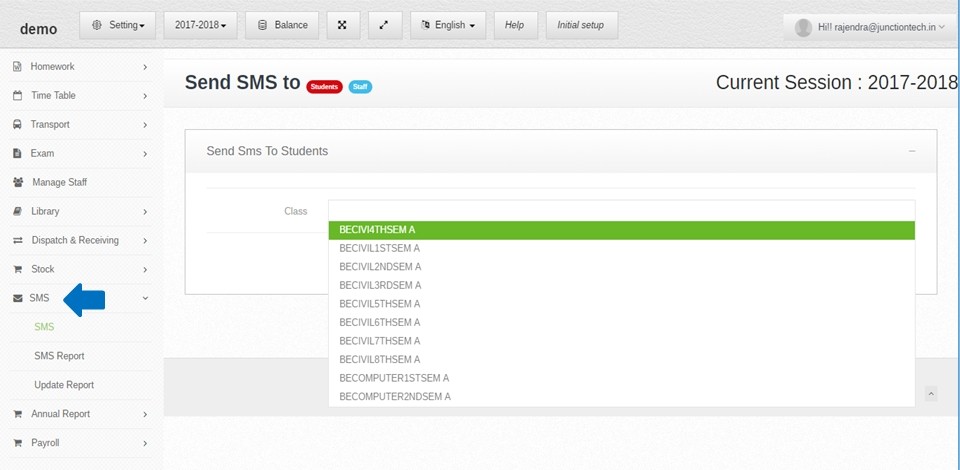 Step:1 – SMS system provides the best way for schools to directly communicate with the parents. School administration can easily inform about school announcement, examination schedule, and absenteeism report to the parents by SMS alerts. select sms option then send student information to the parents .
Step:1 – SMS system provides the best way for schools to directly communicate with the parents. School administration can easily inform about school announcement, examination schedule, and absenteeism report to the parents by SMS alerts. select sms option then send student information to the parents . 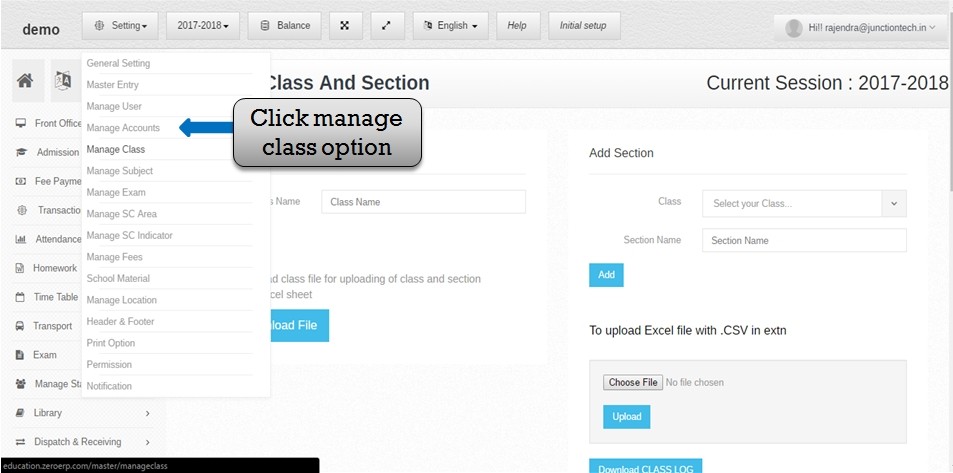 Step:2 – Create class and section in manage class & section . now you have to click setting button and select manage class option .
Step:2 – Create class and section in manage class & section . now you have to click setting button and select manage class option . 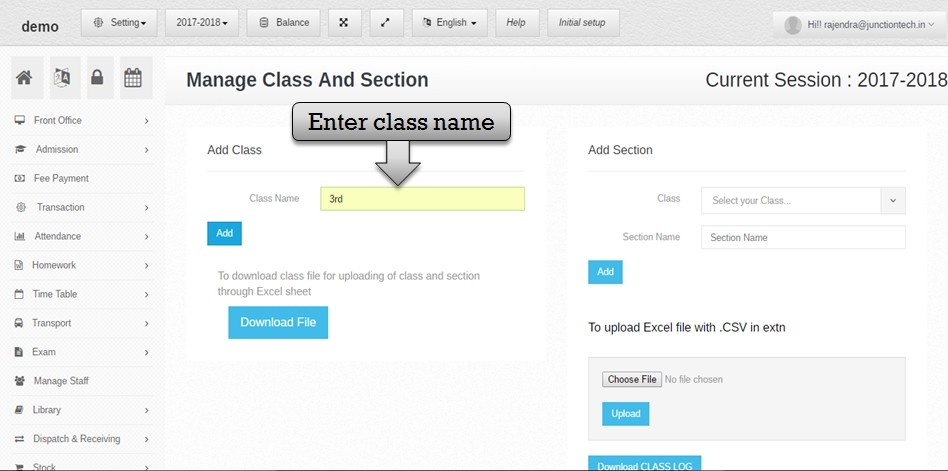 Step:3 – Please enter class name in and click add button class name save successfully in class list . now you have to create section name please select class name and enter section name then click add button section name save successfully .
Step:3 – Please enter class name in and click add button class name save successfully in class list . now you have to create section name please select class name and enter section name then click add button section name save successfully . 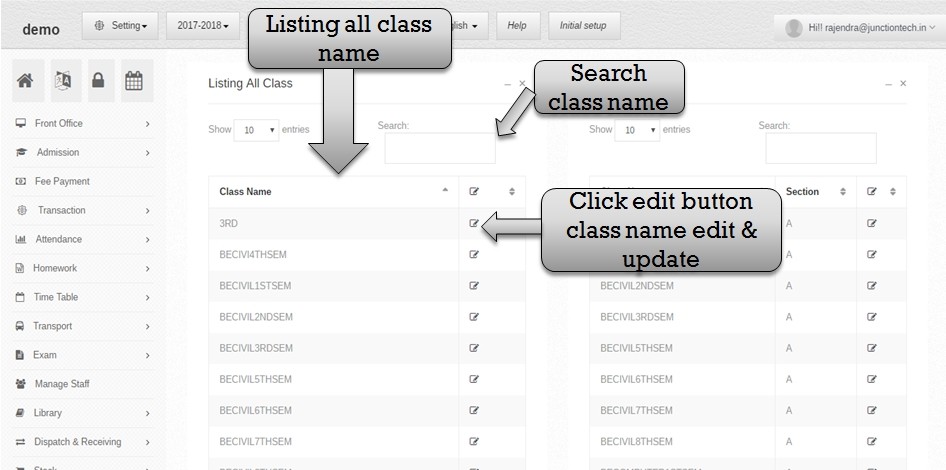 Step:4 – Class name and section name create successfully then listing all class name .now you have to change class name please click edit button then open previous class name now you have to change class name and click add button new class name enter successfully .
Step:4 – Class name and section name create successfully then listing all class name .now you have to change class name please click edit button then open previous class name now you have to change class name and click add button new class name enter successfully . 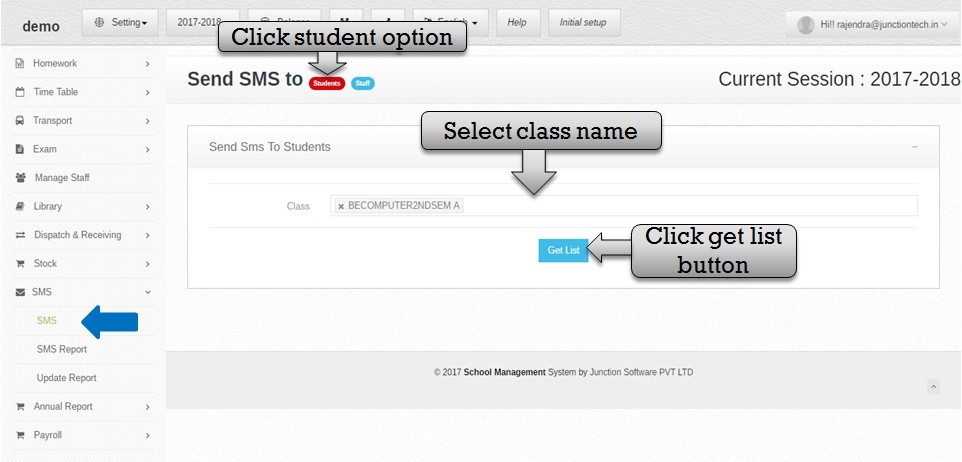 Step:5 – Now you have to send SMS for student please click SMS option then open send SMS form please select student option then open class list you have to select class name and click get list button .
Step:5 – Now you have to send SMS for student please click SMS option then open send SMS form please select student option then open class list you have to select class name and click get list button . 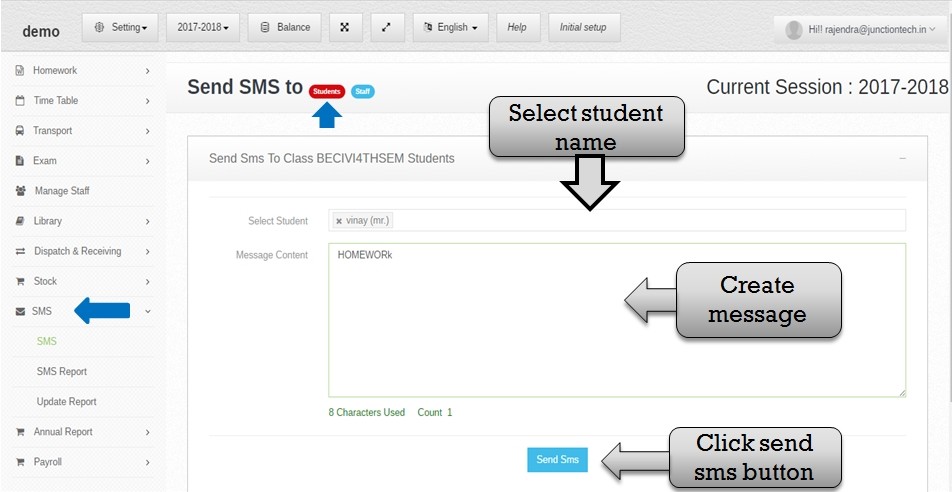 Step :6 – All student list open behalf on a class name then you have to select student name and create text message click sendsms button sms send successfully to student .
Step :6 – All student list open behalf on a class name then you have to select student name and create text message click sendsms button sms send successfully to student . 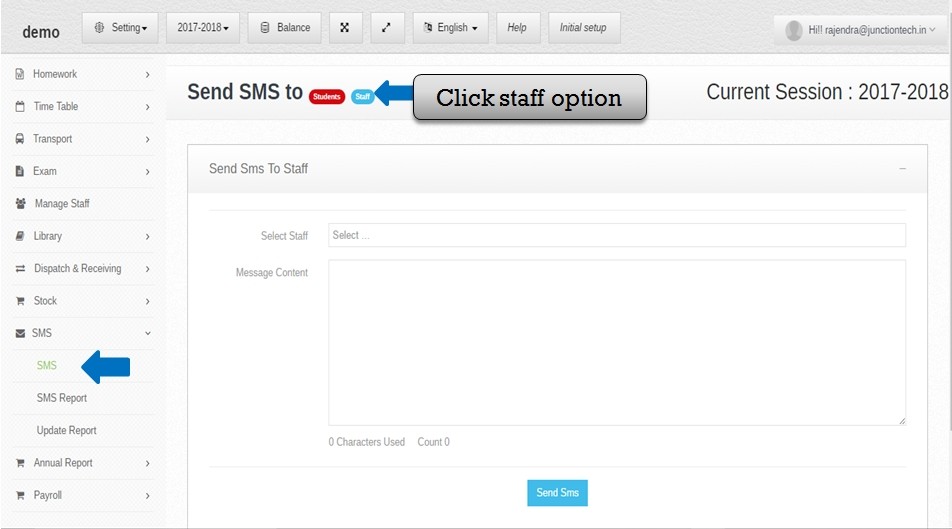 Step:7 – Now you have to send sms for staff please click staff option then select staff name and click send sms button .
Step:7 – Now you have to send sms for staff please click staff option then select staff name and click send sms button . 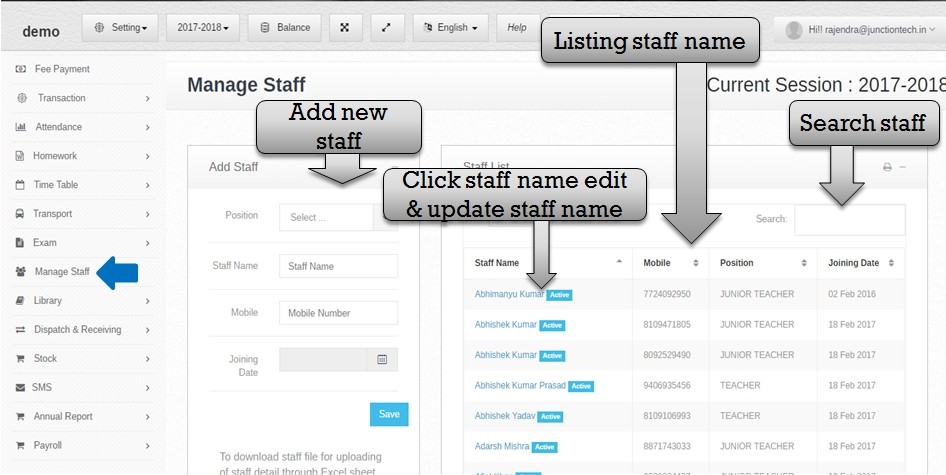 Step:8 – Now send SMS to staff before you have to create staff . please click manage staff option then open add staff form . you have to create new staff please select staff position , enter staff name ,mobile number and staff joining date then click save button . staff name save in staff list now you have to change staff information please click staff name link .
Step:8 – Now send SMS to staff before you have to create staff . please click manage staff option then open add staff form . you have to create new staff please select staff position , enter staff name ,mobile number and staff joining date then click save button . staff name save in staff list now you have to change staff information please click staff name link . 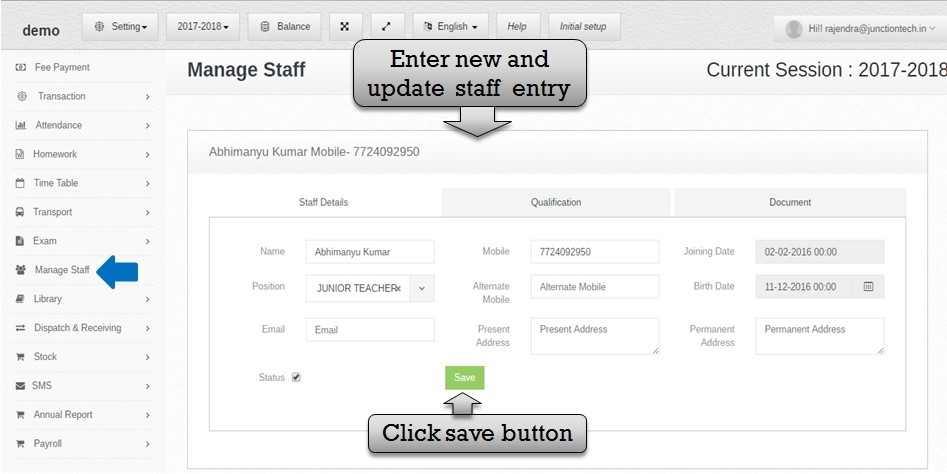 Step:9 – Click staff name open previous entry of staff now you have to change staff information and select status checkbox then click save button and staff update information successfully save .
Step:9 – Click staff name open previous entry of staff now you have to change staff information and select status checkbox then click save button and staff update information successfully save . 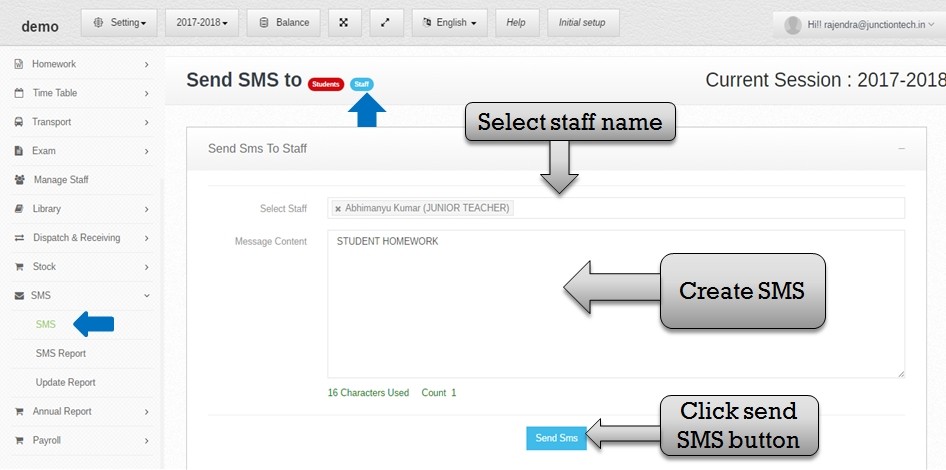 Step:10 – Now you have to send SMS for Staff . please select staff option then select staff name and write text message then click sendsms button staff SMS send successfully .
Step:10 – Now you have to send SMS for Staff . please select staff option then select staff name and write text message then click sendsms button staff SMS send successfully . 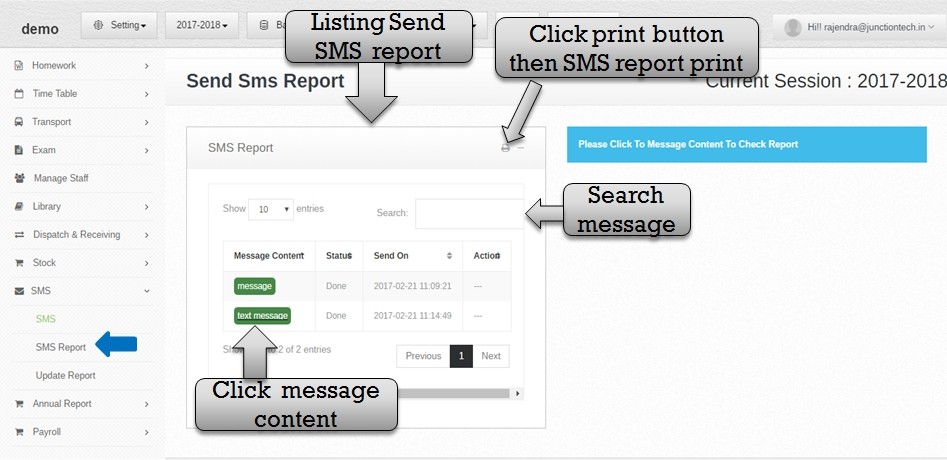 Step:11 – You have to see SMS report . please click SMS report option then listing all send SMS report . then you have to print send sms report please click print button send SMS report print successfully . then you have to see send SMS status please click message content list .
Step:11 – You have to see SMS report . please click SMS report option then listing all send SMS report . then you have to print send sms report please click print button send SMS report print successfully . then you have to see send SMS status please click message content list . 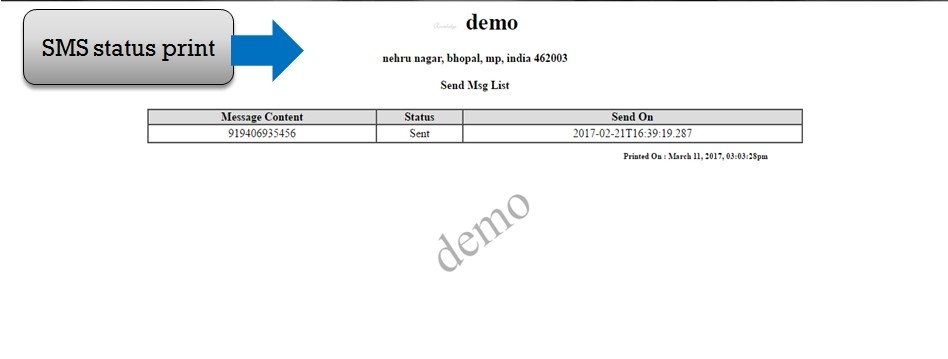 Step:12 – SMS send status report print . now you have see all detail of message status .
Step:12 – SMS send status report print . now you have see all detail of message status . 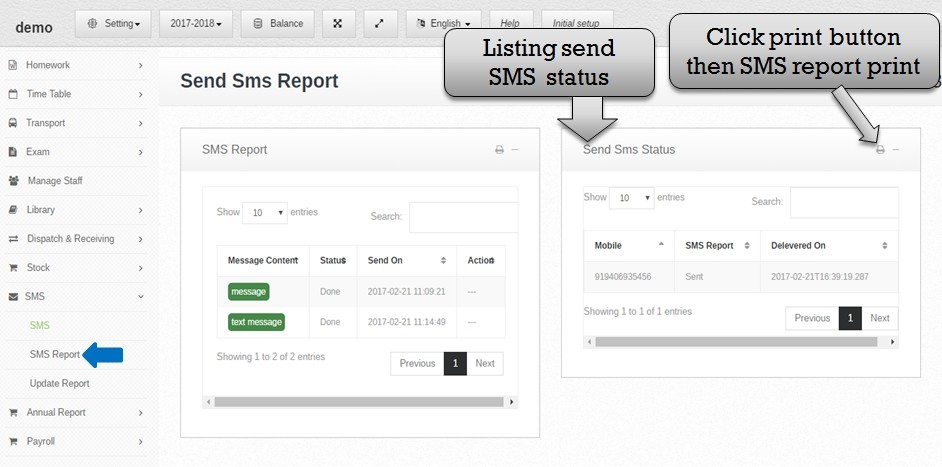 Step: 13- Select SMS report option then you have to click message content list and send sms status report open .
Step: 13- Select SMS report option then you have to click message content list and send sms status report open . 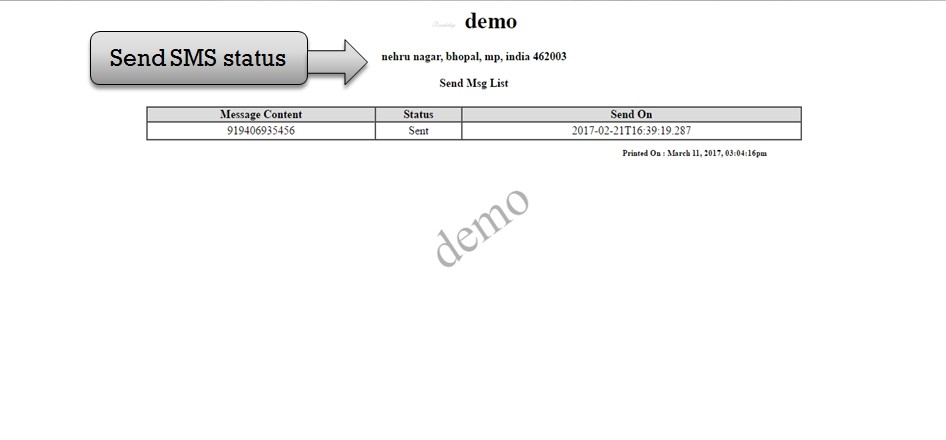 Step:14 – SMS send status report print . now you have see all detail of message status .
Step:14 – SMS send status report print . now you have see all detail of message status .
