Watch video on you tube Document Management Software
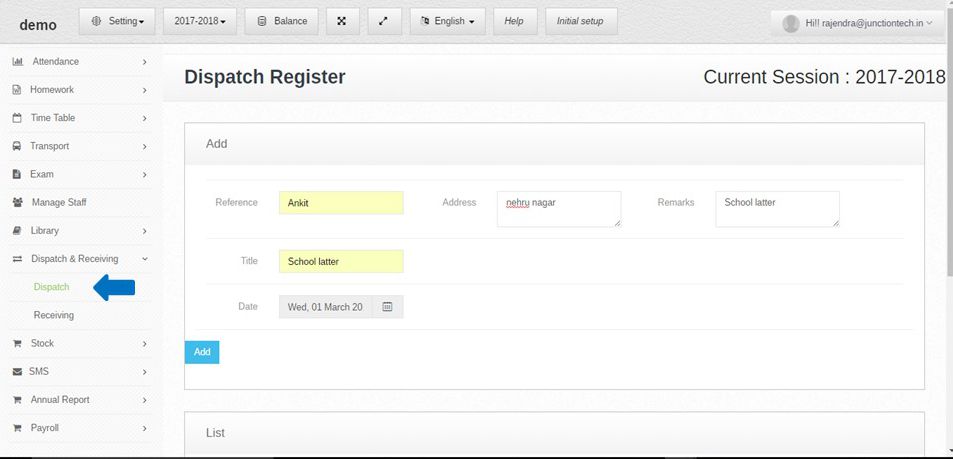 Step:-1 Dispatch and receiving school document and material like computers, books , and stationery item . In dispatch and receiving section store all information about school documents and materials Dispatch & receiving .
Step:-1 Dispatch and receiving school document and material like computers, books , and stationery item . In dispatch and receiving section store all information about school documents and materials Dispatch & receiving . 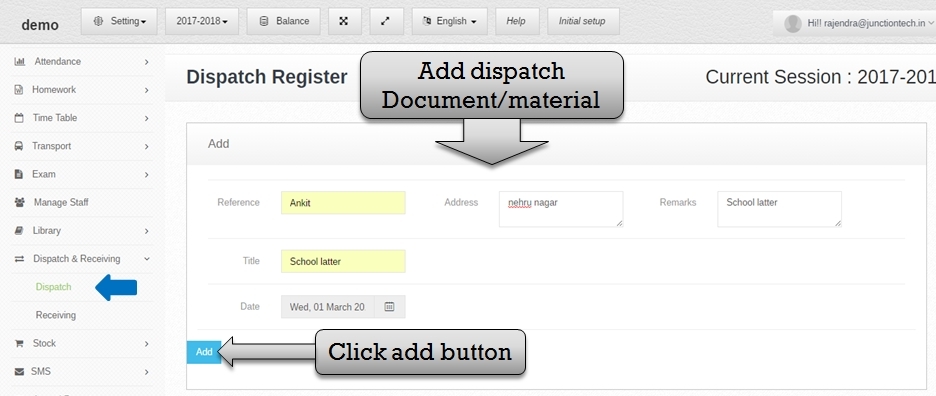 Step:-2 Click Dispatch and receiving option then select Dispatch option now add new Dispatch material and document entry . please enter reference name , address , remark , title and select date then click add button Dispatch information save successfully .
Step:-2 Click Dispatch and receiving option then select Dispatch option now add new Dispatch material and document entry . please enter reference name , address , remark , title and select date then click add button Dispatch information save successfully . 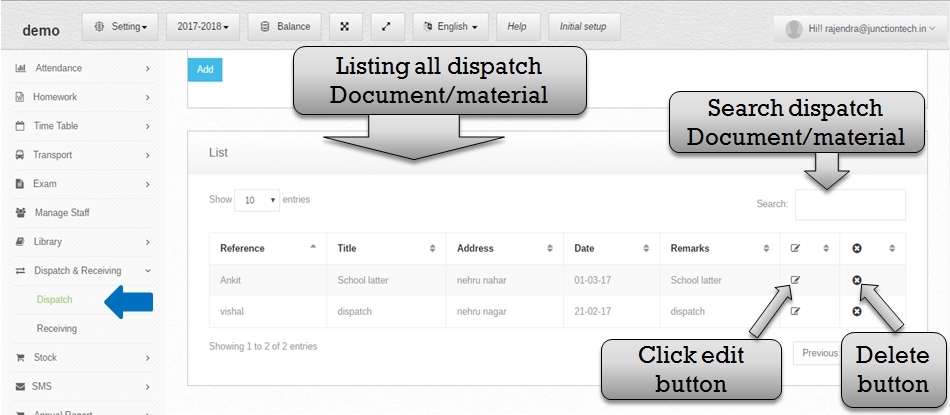 step:-3 Listing all Dispatch material and document list . Now you have to edit Dispatch entry click edit button then delete Dispatch entry now click delete button (cross button ) Dispatch entry successfully delete .
step:-3 Listing all Dispatch material and document list . Now you have to edit Dispatch entry click edit button then delete Dispatch entry now click delete button (cross button ) Dispatch entry successfully delete . 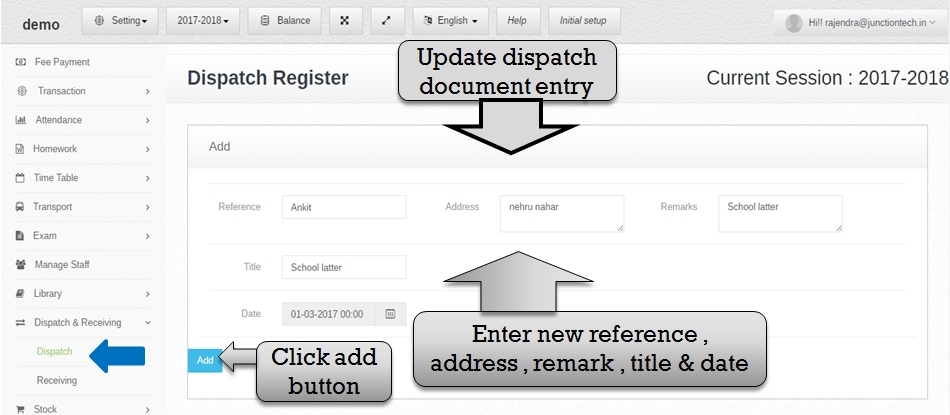 Step:-4 Click edit button then update Dispatch entry . please enter new reference , address , title and select date then click add button and Dispatch entry successfully update.
Step:-4 Click edit button then update Dispatch entry . please enter new reference , address , title and select date then click add button and Dispatch entry successfully update.  Step:-5 Click Dispatch and receiving option then select receiving option now add new receiving document and material entry . please enter reference name , address , remark , title and select date then click add button receiving information save successfully .
Step:-5 Click Dispatch and receiving option then select receiving option now add new receiving document and material entry . please enter reference name , address , remark , title and select date then click add button receiving information save successfully . 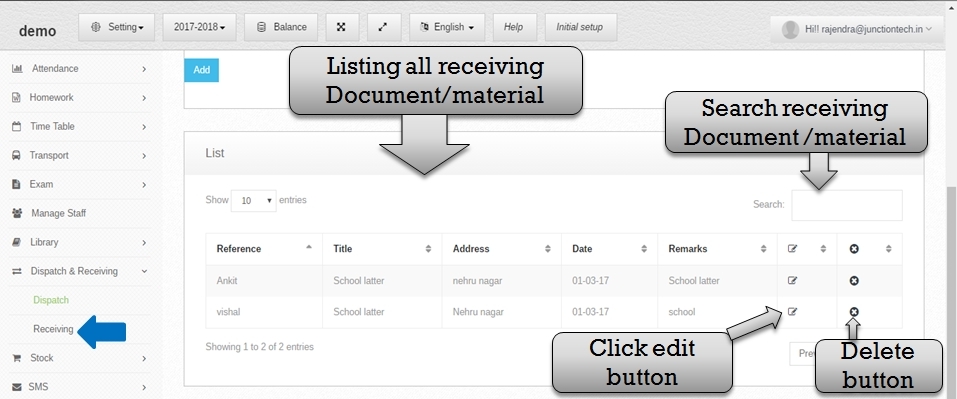 step:-6 Listing all receiving material and document list . Now you have to edit receiving entry click edit button then delete receiving entry now click delete button (cross button ) receiving entry successfully delete .
step:-6 Listing all receiving material and document list . Now you have to edit receiving entry click edit button then delete receiving entry now click delete button (cross button ) receiving entry successfully delete . 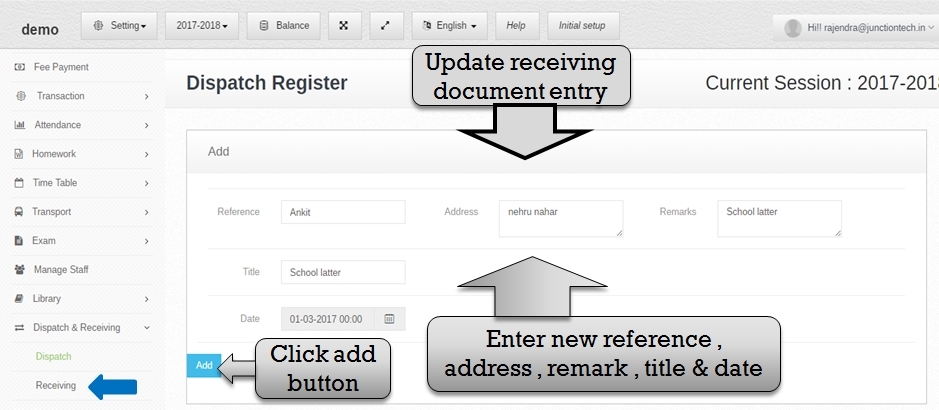 Step:-7 Click edit button then update receiving entry . please enter new reference , address , title and select date then click add button and receiving entry update successfully .
Step:-7 Click edit button then update receiving entry . please enter new reference , address , title and select date then click add button and receiving entry update successfully .
