Watch video on you tube Online Homework Management Software
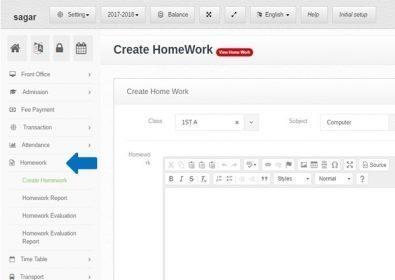 Step:-1 Online homework software create school homework for the student. please click homework option and select create homework option now open create homework from the teacher creates home for student behalf on class and subject.
Step:-1 Online homework software create school homework for the student. please click homework option and select create homework option now open create homework from the teacher creates home for student behalf on class and subject. 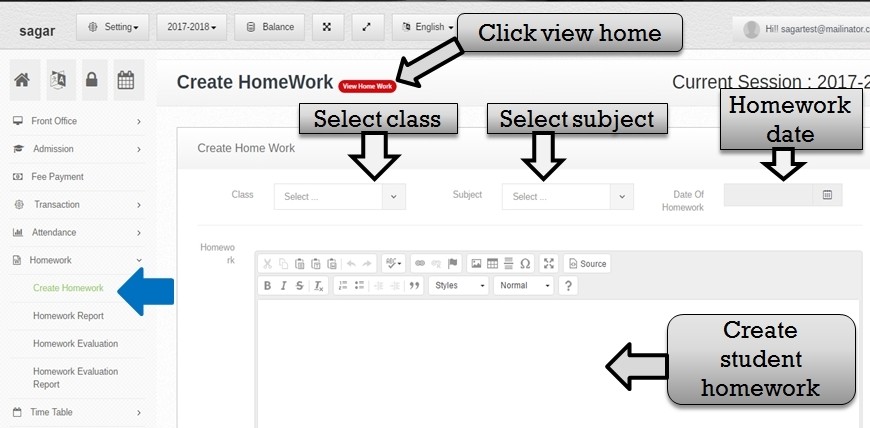 Step:-2 In Online homework software create homework for the student please select the class name, subject name, enter homework date and create home work question for the student.
Step:-2 In Online homework software create homework for the student please select the class name, subject name, enter homework date and create home work question for the student.  Step :-3 You have to enter homework submission date . now click finish button and student homework create successfully.
Step :-3 You have to enter homework submission date . now click finish button and student homework create successfully. 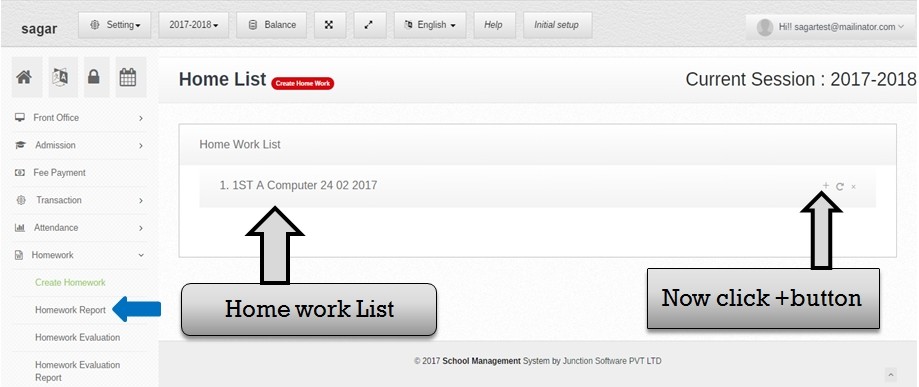 Step :-4 Click homework list option then display all student home list . now you have to create new homework for student so select create homework option then create new homework for student .
Step :-4 Click homework list option then display all student home list . now you have to create new homework for student so select create homework option then create new homework for student . 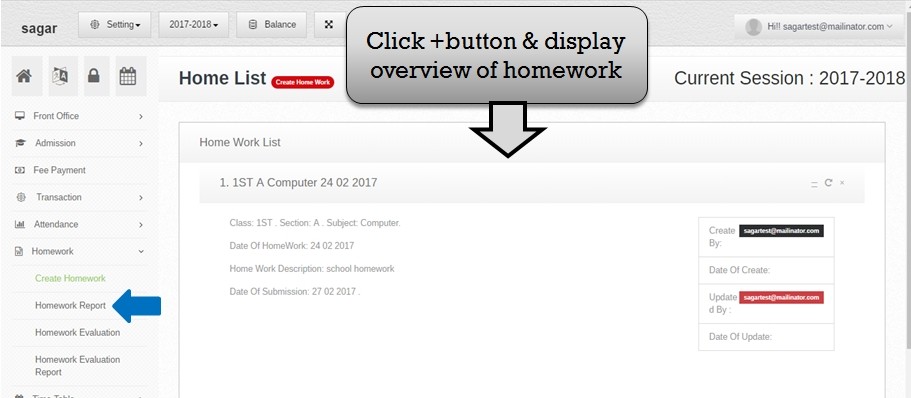 Step :-5 Click +button and you have to see student homework over view for example class name date of homework , homework description , homework submission date etc .
Step :-5 Click +button and you have to see student homework over view for example class name date of homework , homework description , homework submission date etc . 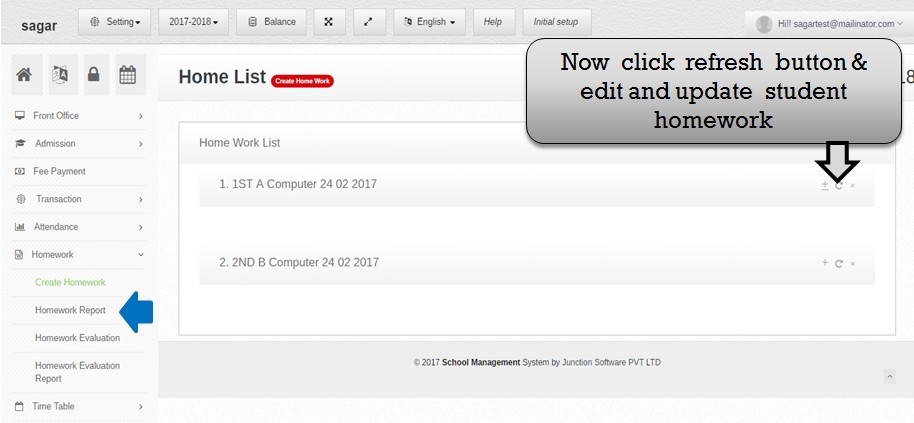 Step :-6 If in case you have to change student homework topic and detail so please click refresh button then open student previous homework entry .
Step :-6 If in case you have to change student homework topic and detail so please click refresh button then open student previous homework entry . 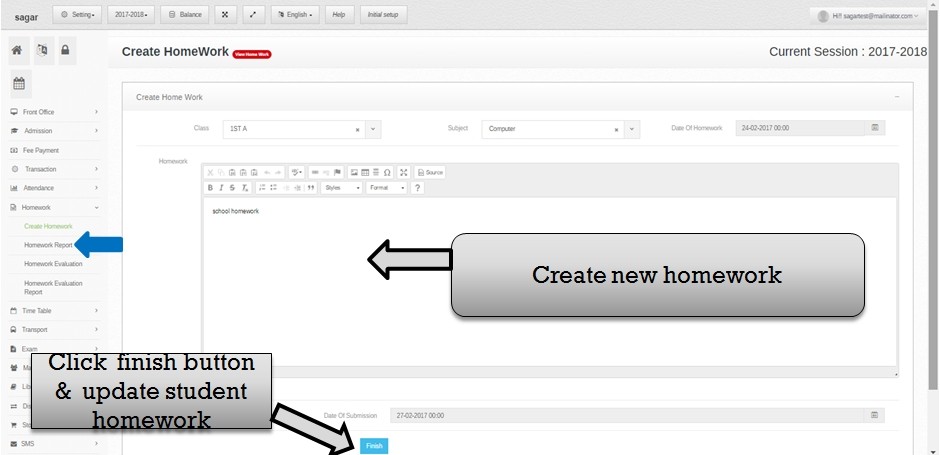 Step :-7 homework create form open and you have to change class name ,subject name , date of homework , and homework question now you have to click finish button student changes and update home successfully save .
Step :-7 homework create form open and you have to change class name ,subject name , date of homework , and homework question now you have to click finish button student changes and update home successfully save . 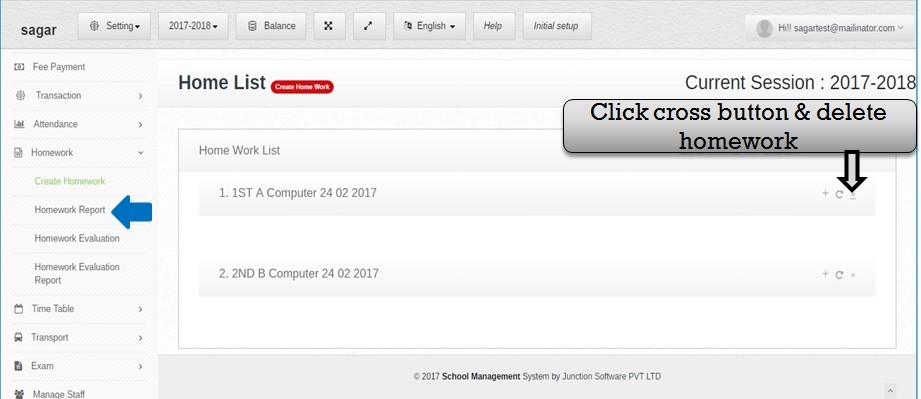 Step :-8 Now you have to delete student homework in homework list . please click cross button and student homework delete permanently from student homework list .
Step :-8 Now you have to delete student homework in homework list . please click cross button and student homework delete permanently from student homework list . 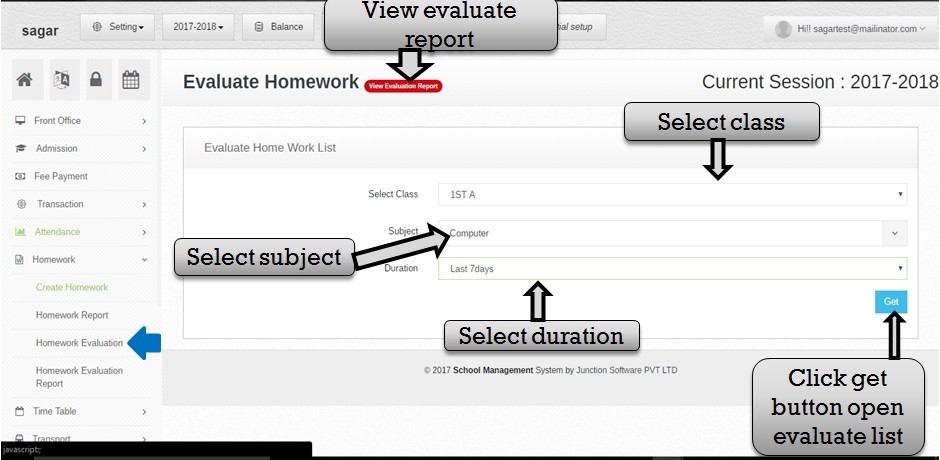 Step :-9 Click homework evaluation now open evaluate homework list form . please select class name , subject name and duration then click get button and homework evaluate list open successfully .
Step :-9 Click homework evaluation now open evaluate homework list form . please select class name , subject name and duration then click get button and homework evaluate list open successfully . 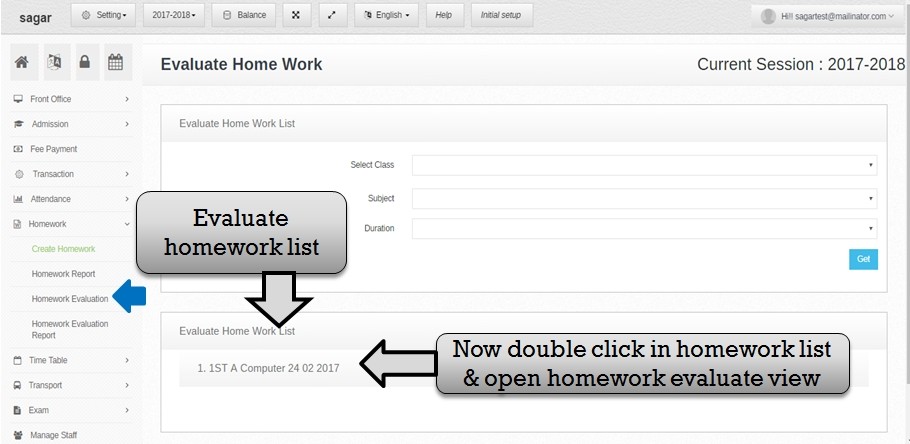 Step :-10 Homework evaluate list show now you have to double click homework list and open student homework evaluation .
Step :-10 Homework evaluate list show now you have to double click homework list and open student homework evaluation . 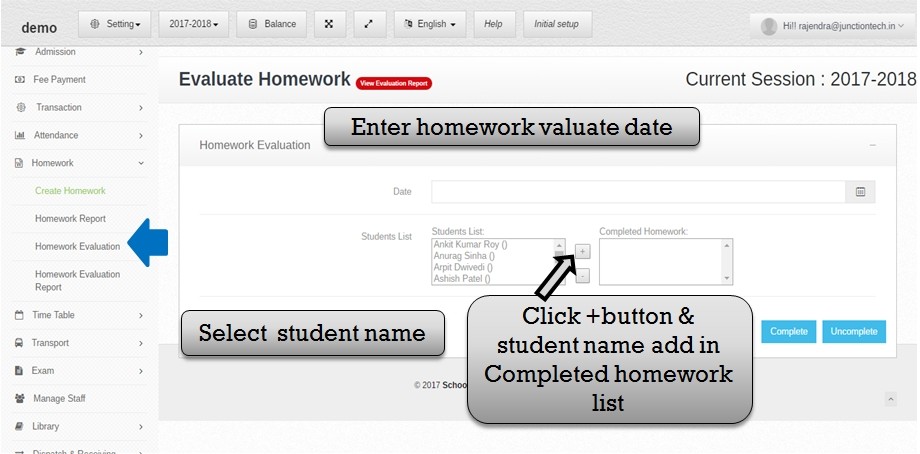 Step:-11 In homework evaluation now you have to select evaluation date and select student name and click +button student name ADD in completed homework list.
Step:-11 In homework evaluation now you have to select evaluation date and select student name and click +button student name ADD in completed homework list. 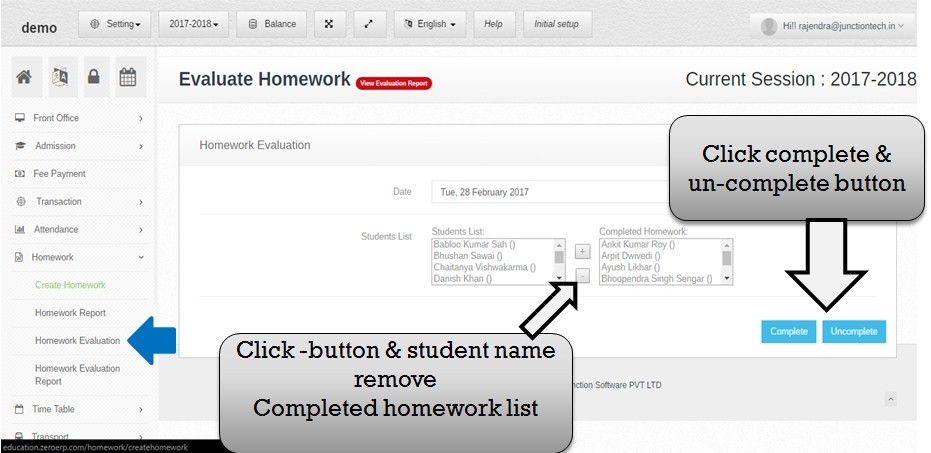 Step:-12 If in case you have to remove student name in completed homework list please and click -button student name remove in completed homework list. student homework completed please click completed button and student homework not complete please click the uncompleted button.
Step:-12 If in case you have to remove student name in completed homework list please and click -button student name remove in completed homework list. student homework completed please click completed button and student homework not complete please click the uncompleted button. 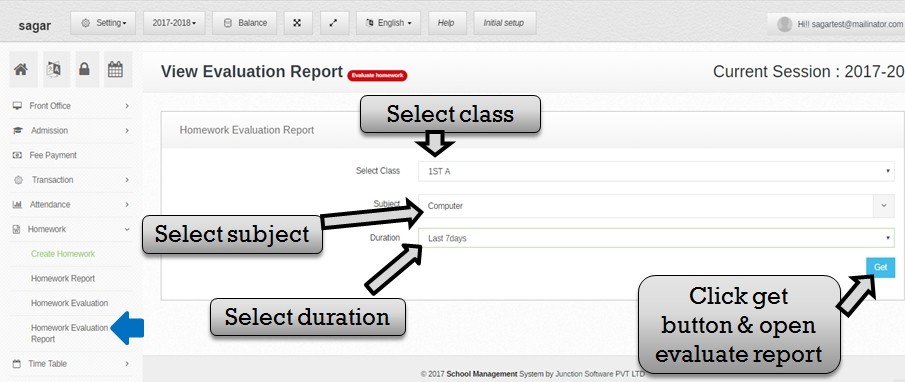 Step:-13 You have to see homework evaluation report. click homework select homework evaluation report open view evaluation report form and select class name, subject name, and duration .then click get the button and open evaluate the report .
Step:-13 You have to see homework evaluation report. click homework select homework evaluation report open view evaluation report form and select class name, subject name, and duration .then click get the button and open evaluate the report . 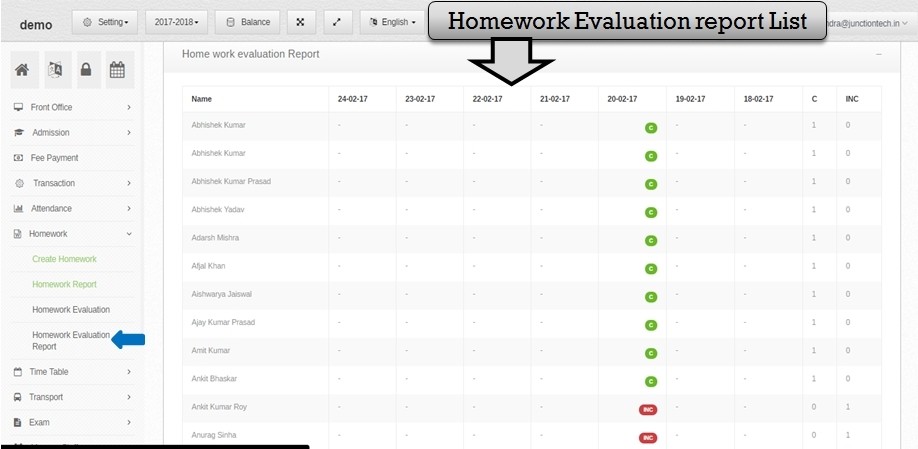 Step:-14 Now you have to see last 7 days student homework evaluation report list.
Step:-14 Now you have to see last 7 days student homework evaluation report list.

Thanks for sharing this information
Ver helpful.