Watch video on you tube Student Exam Marks Setup
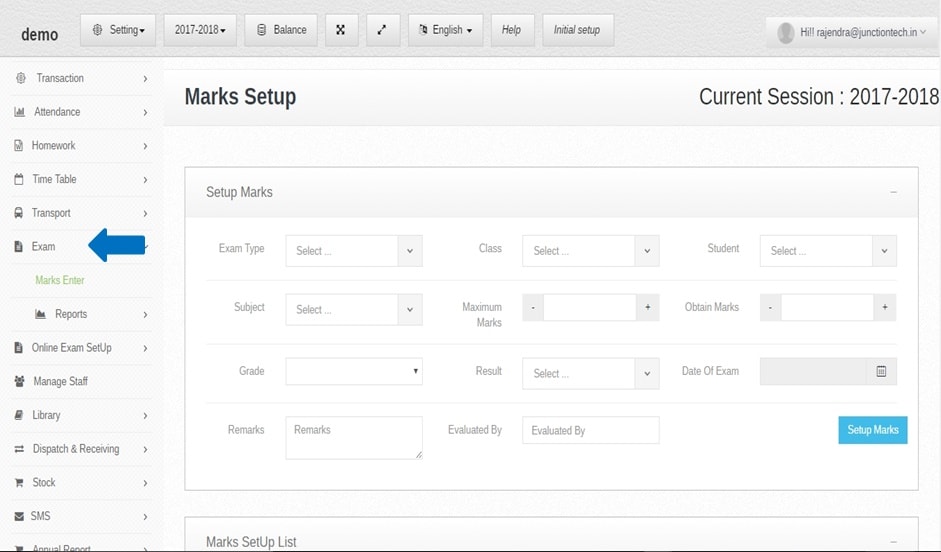 Step:1st – Student exam marks setup you have to enter student exam detail and add more information about a exam .exam module is a most important part of a Zero school management software .
Step:1st – Student exam marks setup you have to enter student exam detail and add more information about a exam .exam module is a most important part of a Zero school management software . 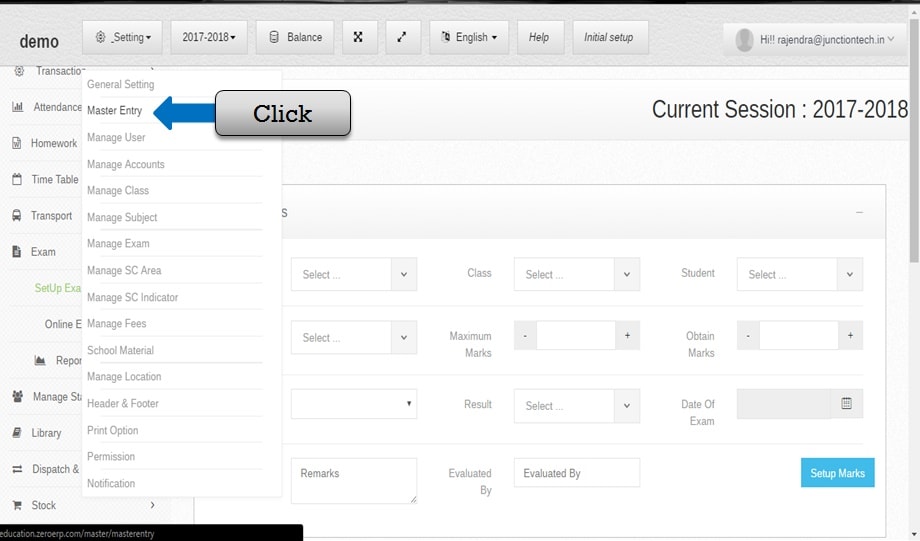 step:2nd Now you have to create school software master entry please click master entry option then add grade value in school software .
step:2nd Now you have to create school software master entry please click master entry option then add grade value in school software . 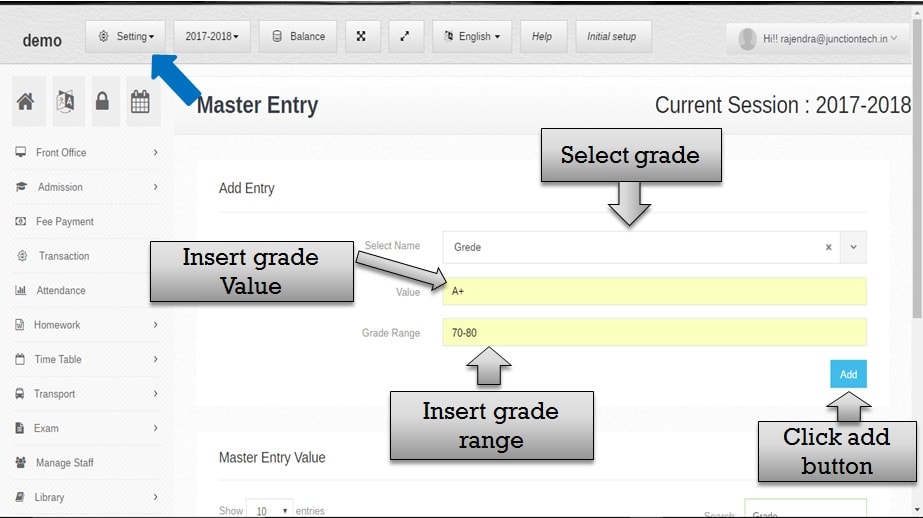 step:3rd Add grade value in zeroErp school software .select grade option then enter grade value and create grade range then click add button school grade create successfully.
step:3rd Add grade value in zeroErp school software .select grade option then enter grade value and create grade range then click add button school grade create successfully. 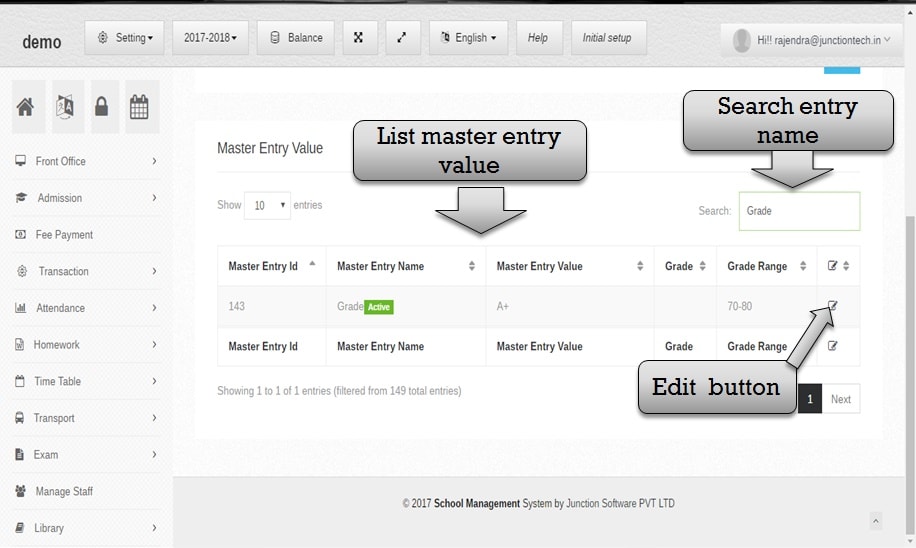 step:4th Now display master entry value list then you have to change any master entry value click edit button please change school master entry value then you have to search any master value please enter master value in search box .
step:4th Now display master entry value list then you have to change any master entry value click edit button please change school master entry value then you have to search any master value please enter master value in search box . 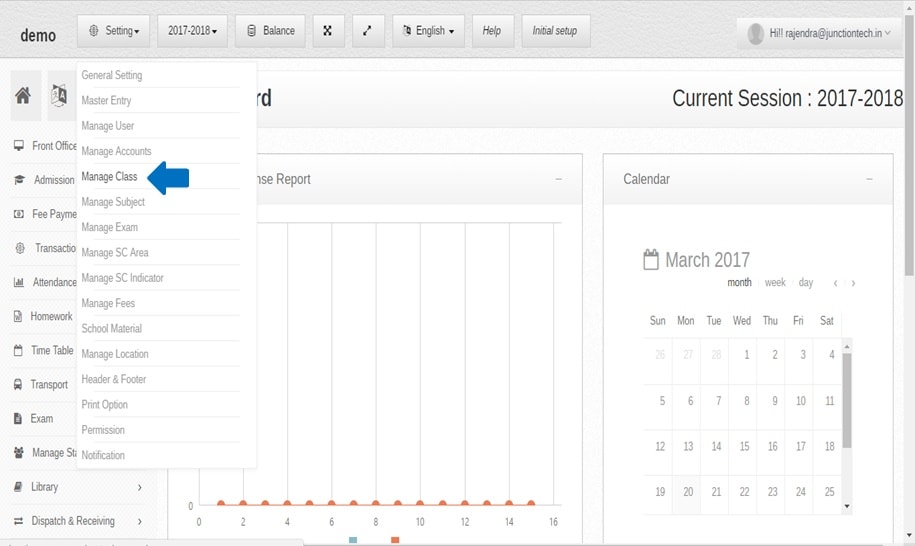 step:5 New Class add in zeroerp school please click setting option then select manage class option and add new class .
step:5 New Class add in zeroerp school please click setting option then select manage class option and add new class . 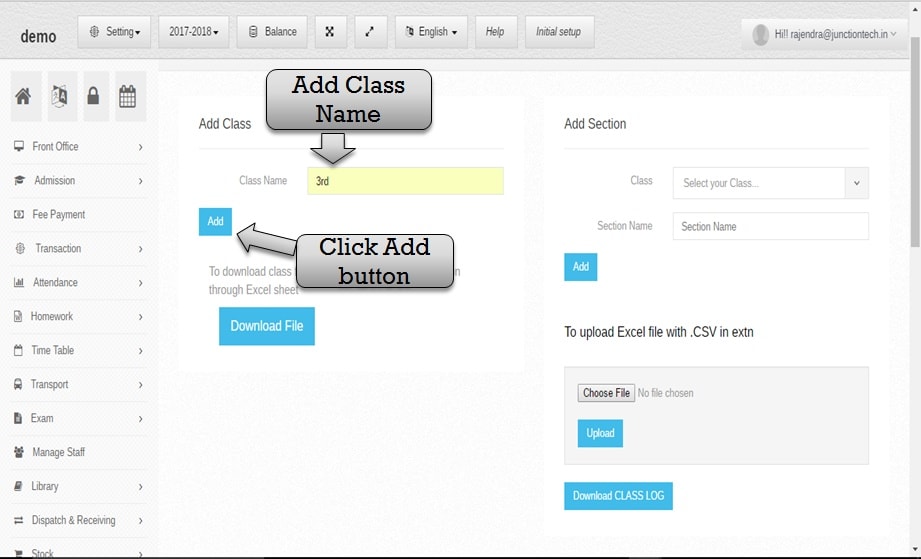 step:6 Add new class in zeroERP school so please enter new class name then click add button class add successfully ZeroERP School management software .
step:6 Add new class in zeroERP school so please enter new class name then click add button class add successfully ZeroERP School management software . 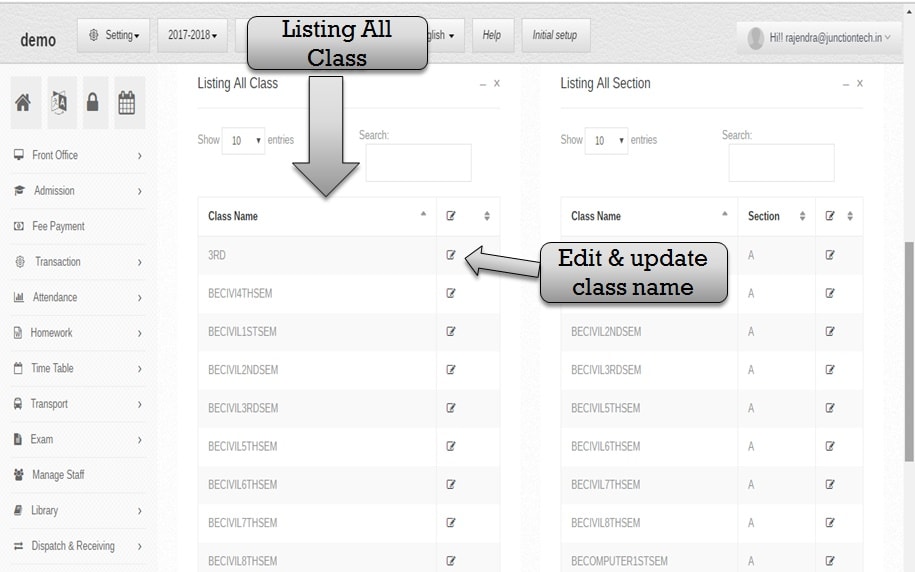 step:7 Listing all class name then you have to change any class name so please click edit button then change class name and click save button .
step:7 Listing all class name then you have to change any class name so please click edit button then change class name and click save button . 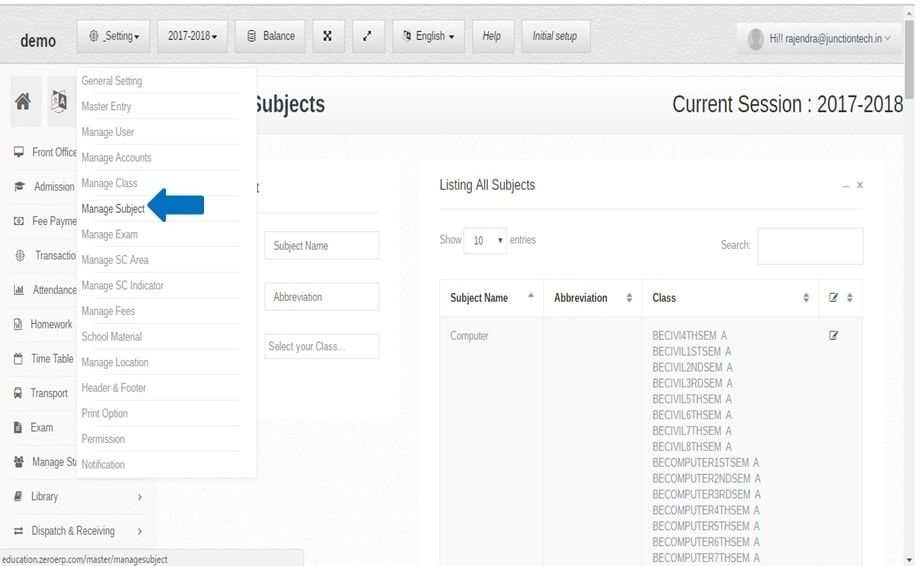 step:8 Add new subject in school please click manage subject option then add new subject in school .
step:8 Add new subject in school please click manage subject option then add new subject in school . 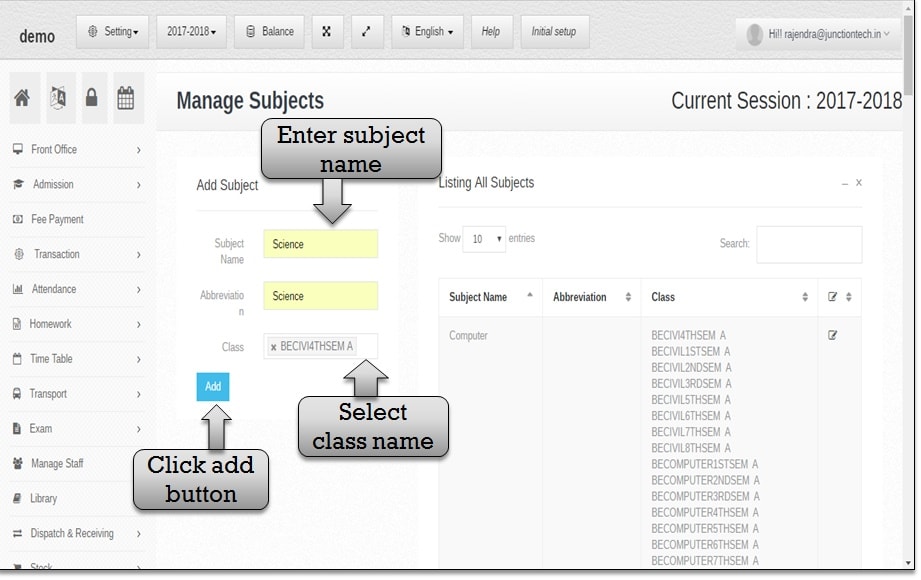 step:9 Enter subject name then select class name and click add button new subject added in school successfully.
step:9 Enter subject name then select class name and click add button new subject added in school successfully. 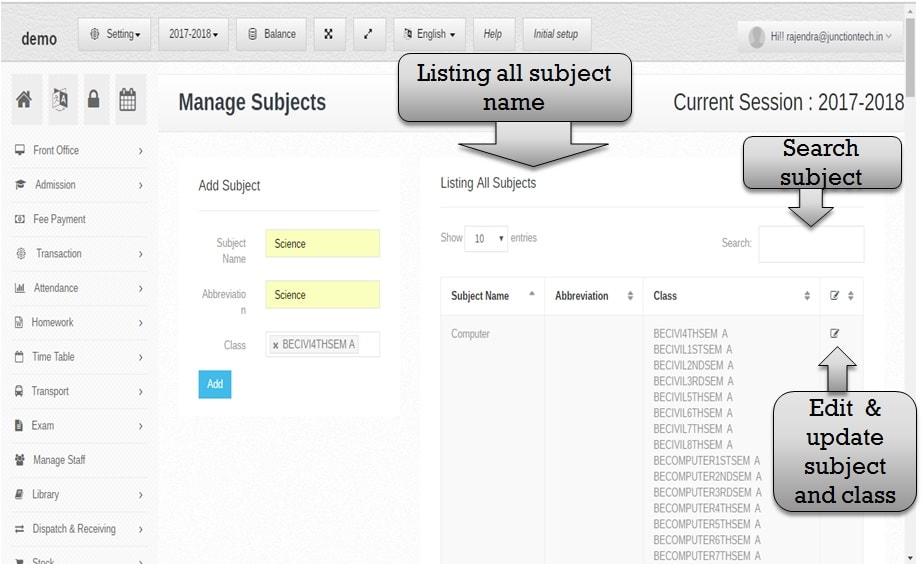 step:10 Listing all subject name and search any subject name please enter subject in search box and you have to edit any subject name click edit button then change subject name and click add button .
step:10 Listing all subject name and search any subject name please enter subject in search box and you have to edit any subject name click edit button then change subject name and click add button . 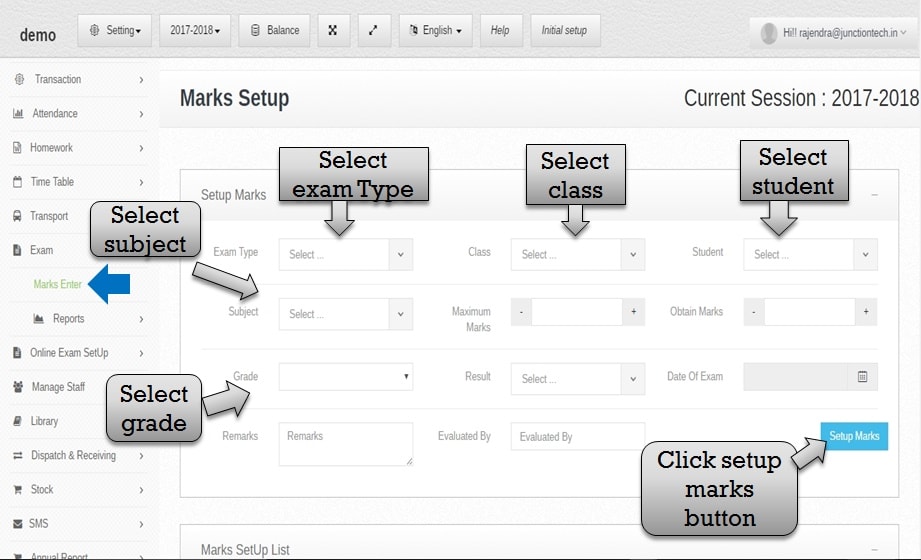 step:11 Setup student marks please select exam type , class name , subject name student name and grade etc then you have to click setup marks button and student marks setup created.
step:11 Setup student marks please select exam type , class name , subject name student name and grade etc then you have to click setup marks button and student marks setup created. 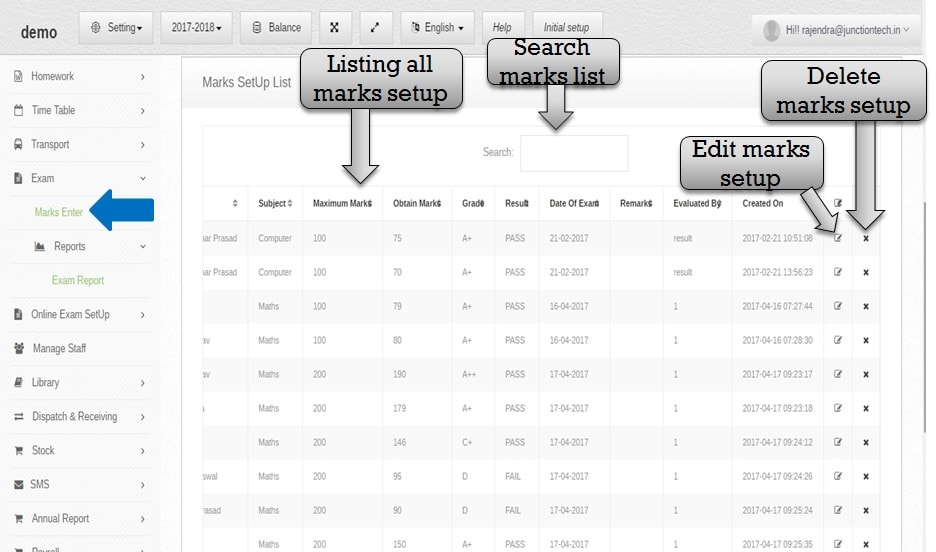 step:12 Listing all setup marks then you have to edit any student marks please click edit then update student marks detail and click save button student marks detail update successfully.
step:12 Listing all setup marks then you have to edit any student marks please click edit then update student marks detail and click save button student marks detail update successfully. 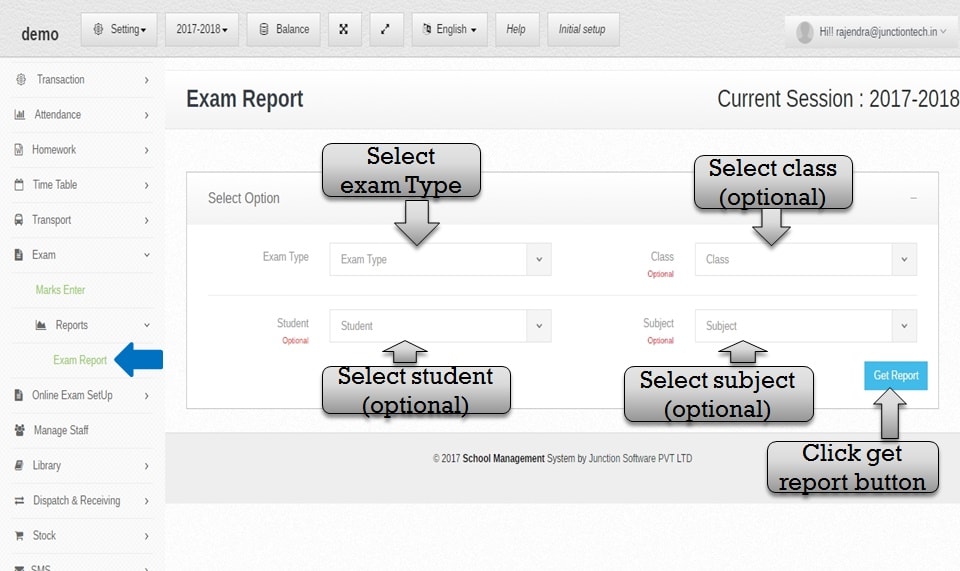 step:13 Create student school exam mark sheet so please select exam type and other option then you have to click the report button and student mark sheet print successfully.
step:13 Create student school exam mark sheet so please select exam type and other option then you have to click the report button and student mark sheet print successfully. 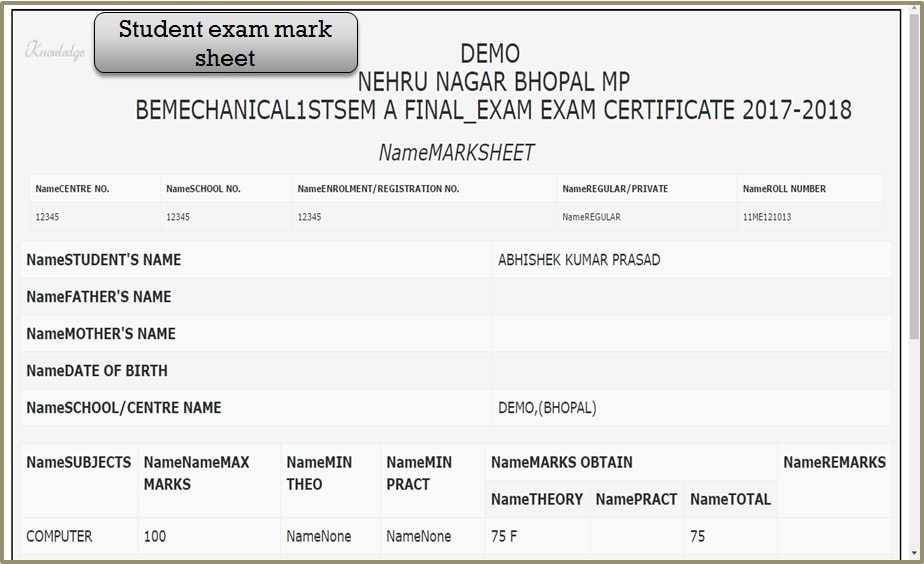 step:14 student mark sheet print successfully .
step:14 student mark sheet print successfully .
