Watch video on you tube https://youtu.be/IVOLA0L8sj0
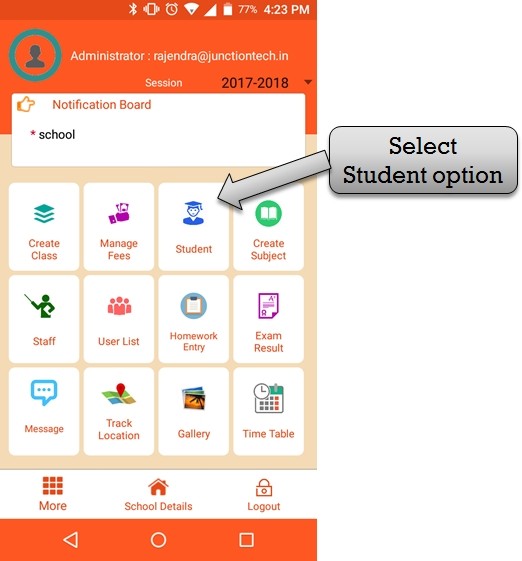
step:1st – Student registration in school management app please select student option .
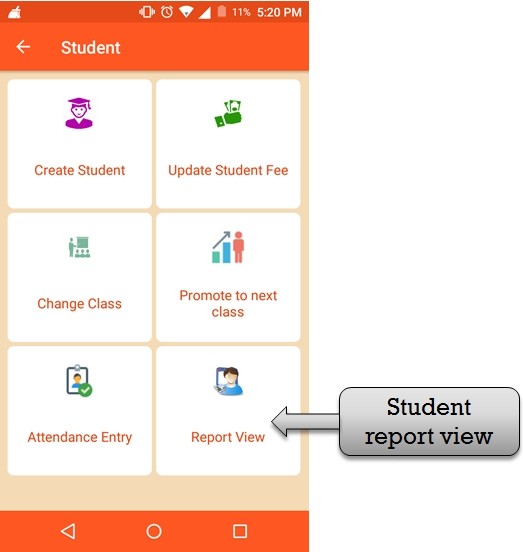
step:2nd – Student report view in school management app please select report view option.
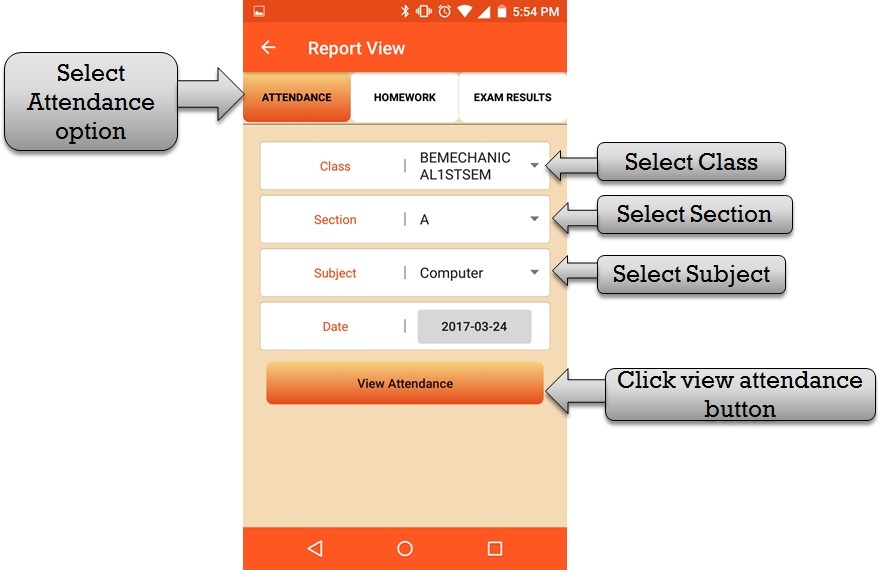
Step:3rd- Select attendance option then check student attendance . please select class name , section name , subject name and check attendance date then click view attendance button .
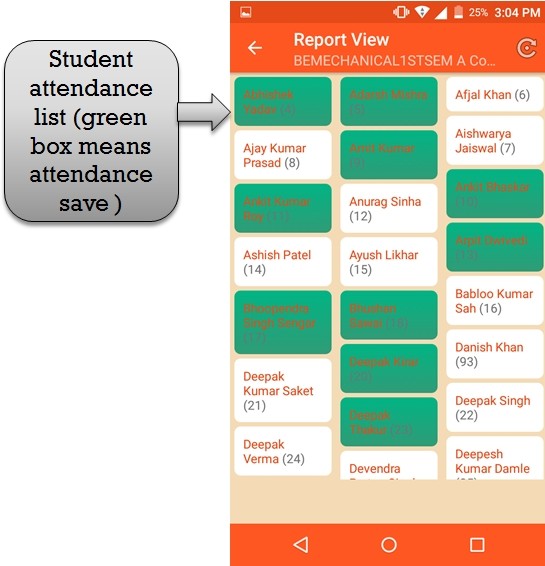
Step:4th- In Student report view module then open all student name in class. some student name in green box that means present student name list in class . teacher check all class student attendance .
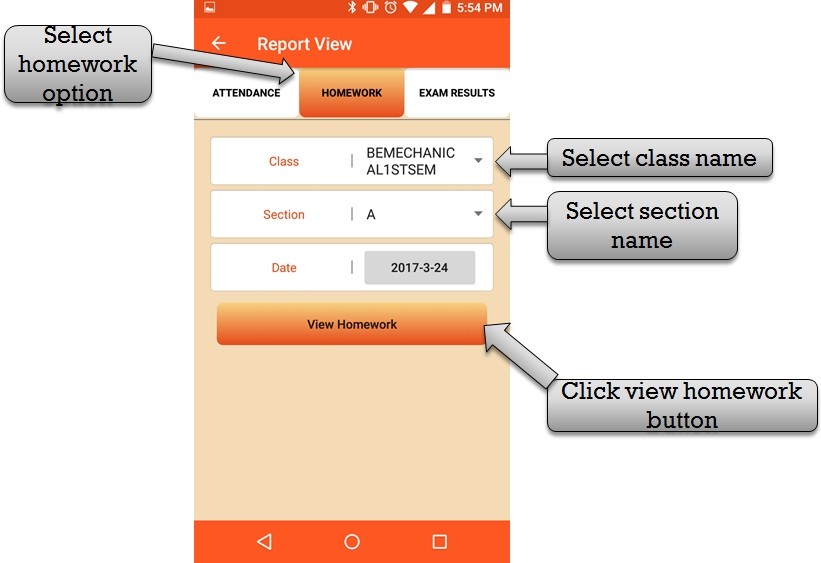
Step:5th- Select homework option then check student homework . please select class name ,section name , and select date then click view homework button then open select homework month and class .
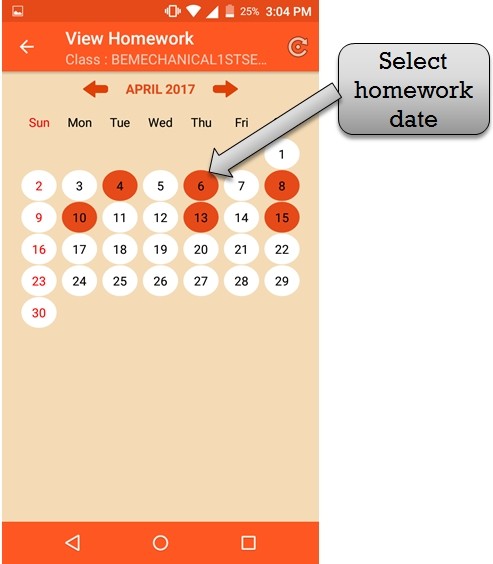
Step:6th – Please click on homework date then open student homework list .
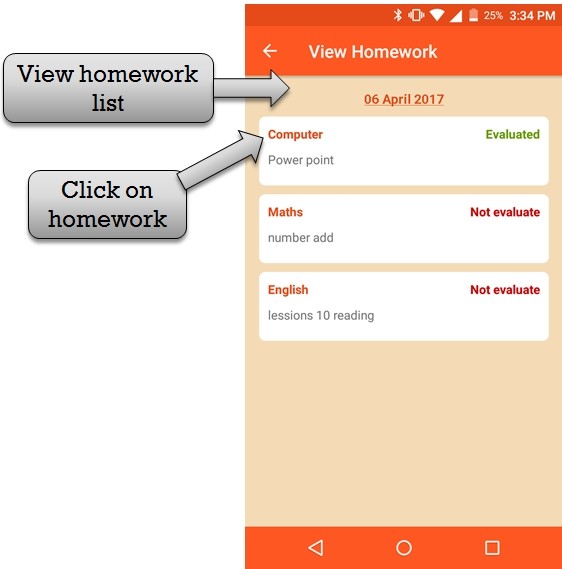
Step:7th- Listing all homework list and homework status (complete or not complete) . you have to check how many student homework complete or not complete please click subject name then open student list .
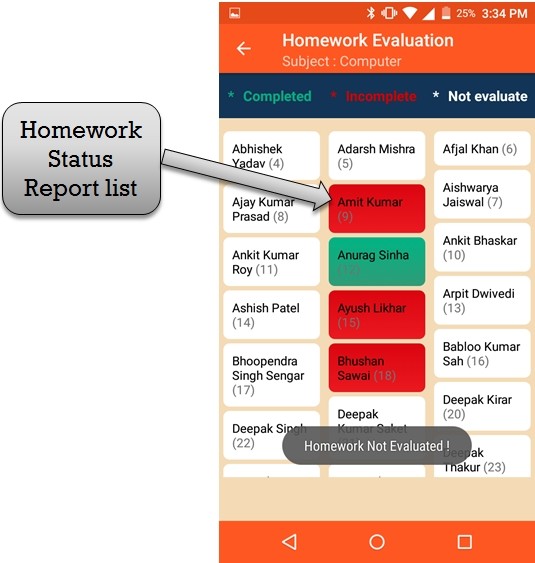
Step:8th- Listing all student name and student name in green box that means student subject homework completed . student name in red box that means student subject homework incomplete .
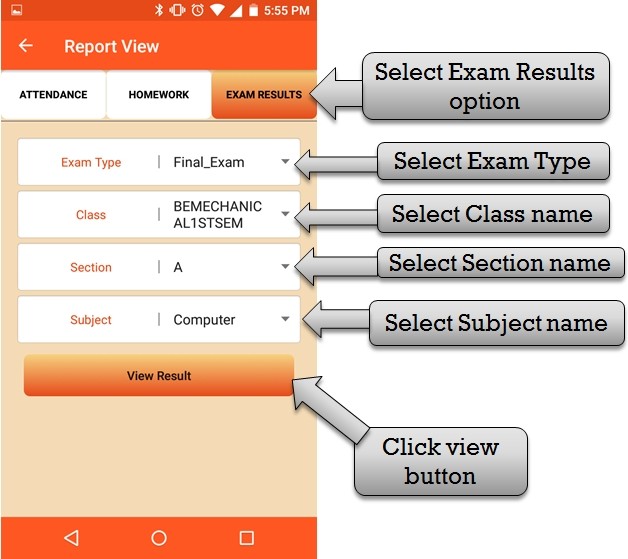
Step:9th- Check student exam result so please select exam type , class name , section name and subject name then click view result button .
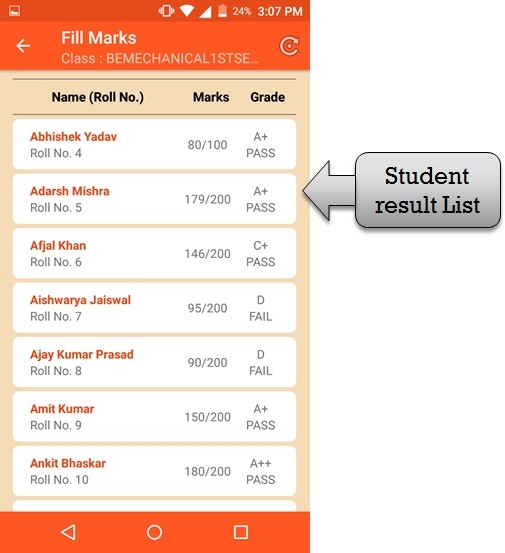
Step:10th – Listing all student result list display student name ,roll number , exam marks and exam grade . teacher check student result .

There must be a option for upload data of students in excle file.
Yes, there is an option to upload student data through excel sheet in a web view.You can access it through demo available. You can go to registration section present as a sub menu of admission in our software and there is a button to upload student data. You can upload their registration details.
You can visit this link to get a video tutorial.
Student upload video
You can visit this link for blog
student upload blog